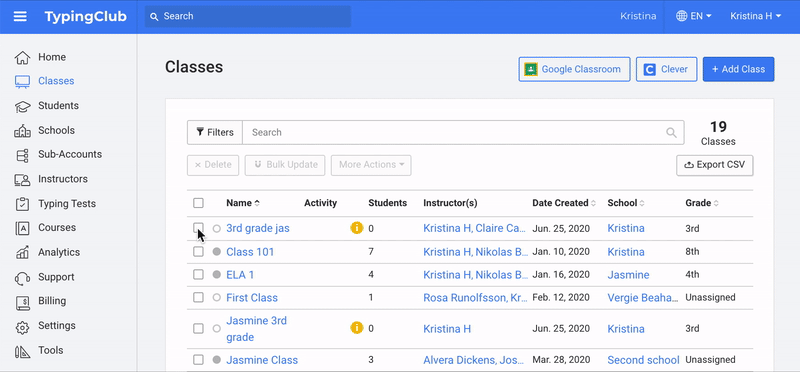Manage courses
Assignments in edclub are called courses, and there are several courses available for you to use. In addition, our powerful lesson editor allows you to easily create your own courses from scratch, incorporate topics that students are currently learning in class, and share your courses with other teachers in your account.
Courses available in edclub
The various courses offered by edclub can be found in your School Edition admin portal under a tab labeled Courses. Currently, we offer the following courses:
- TypingClub: offers a comprehensive suite of touch typing courses, from beginners to advanced typists. Typing courses are also available in multiple foreign languages. Browse TypingClub courses here.
- Vocabulary & Spelling: features grade-specific courses focused on expanding students' vocabulary and improving their spelling skills in a fun, gamified environment. Browse Vocabulary & Spelling courses here.
The default course - Typing Jungle
The default course for every class and account is Typing Jungle. The default course is the activity that will be automatically assigned to all classes in your account. If you prefer to use a different course as the default in your account, remember to make the change before you upload your classes. To view or update your default course, go to Courses Settings.
In Typing Jungle, the first lessons instruct students to practice typing the J and F keys. These two keys are the foundation of touch typing (notice your keyboard has bumps on those letters). Each subsequent lesson introduces students to new letters, the Shift key, numbers, symbols, and motivates students to increase typing accuracy and speed. With over 650 in-house designed lessons, Typing Jungle is a comprehensive resource for K-12 students and the best way to teach touch typing. It provides an extensive curriculum that includes varied typing experiences, games, and videos, as well as multiple motivational tools.
How do I update assignments after I created my classes?
If you already created your classes, you can still change the courses assigned.
Update class assignments individually:
- Go to Classes.
- Click open the class of interest.
- Go to Assignments and click Assign Course or click the X to unassign a current course.
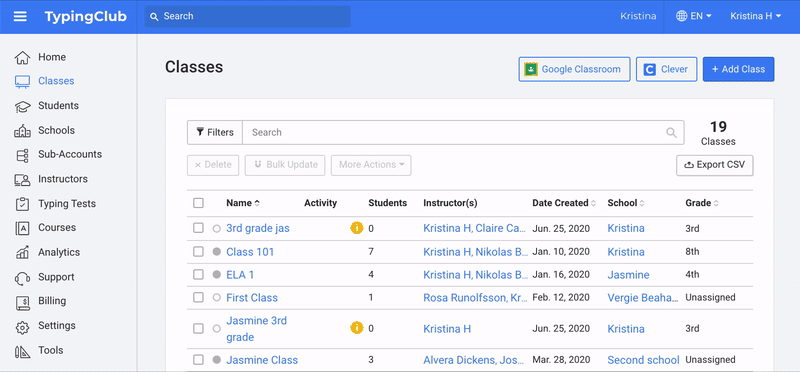
Update class assignments in bulk:
- Go to Classes.
- Select all or multiple classes by checking the box in front of them.
- Click More Actions.
- Click Assign Courses or Unassign Courses.