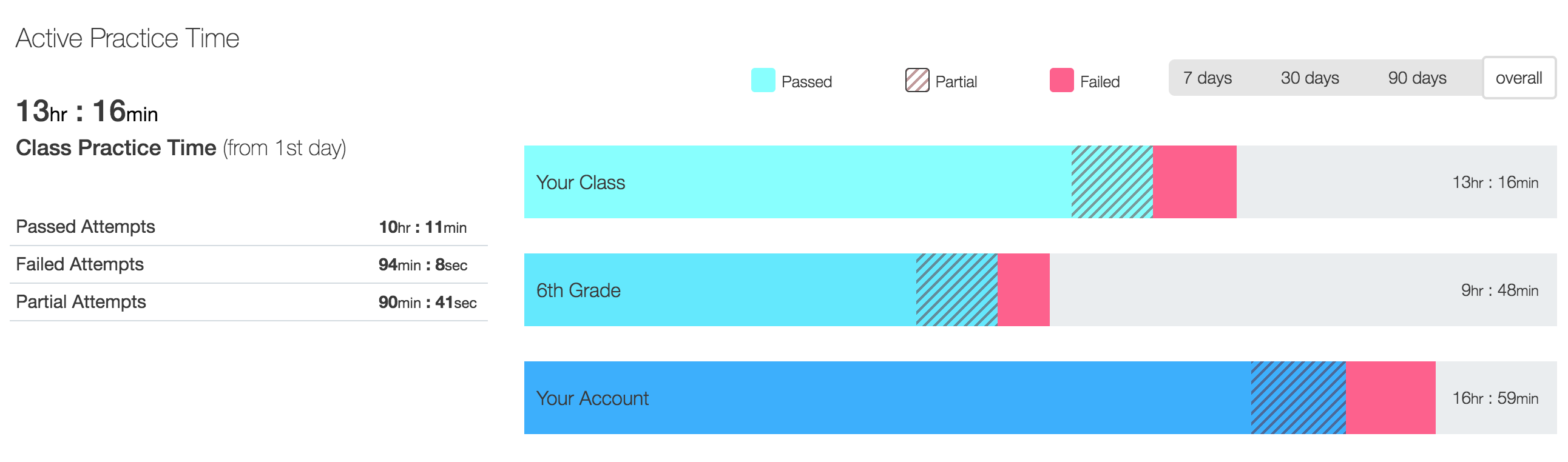Practice time
If you have a subscription to edclub's School Edition, you will have access to advanced reporting tools that break down your students' time spent practicing. This is especially useful if you prefer to grade students based on how much time they spend practicing their typing.
School-based time reports
To view the practice time for a school, go to Analytics Schools. There you can use the filters to view aggregate school data for a selected time frame, show the growth on detailed view, and export the report into a spreadsheet.
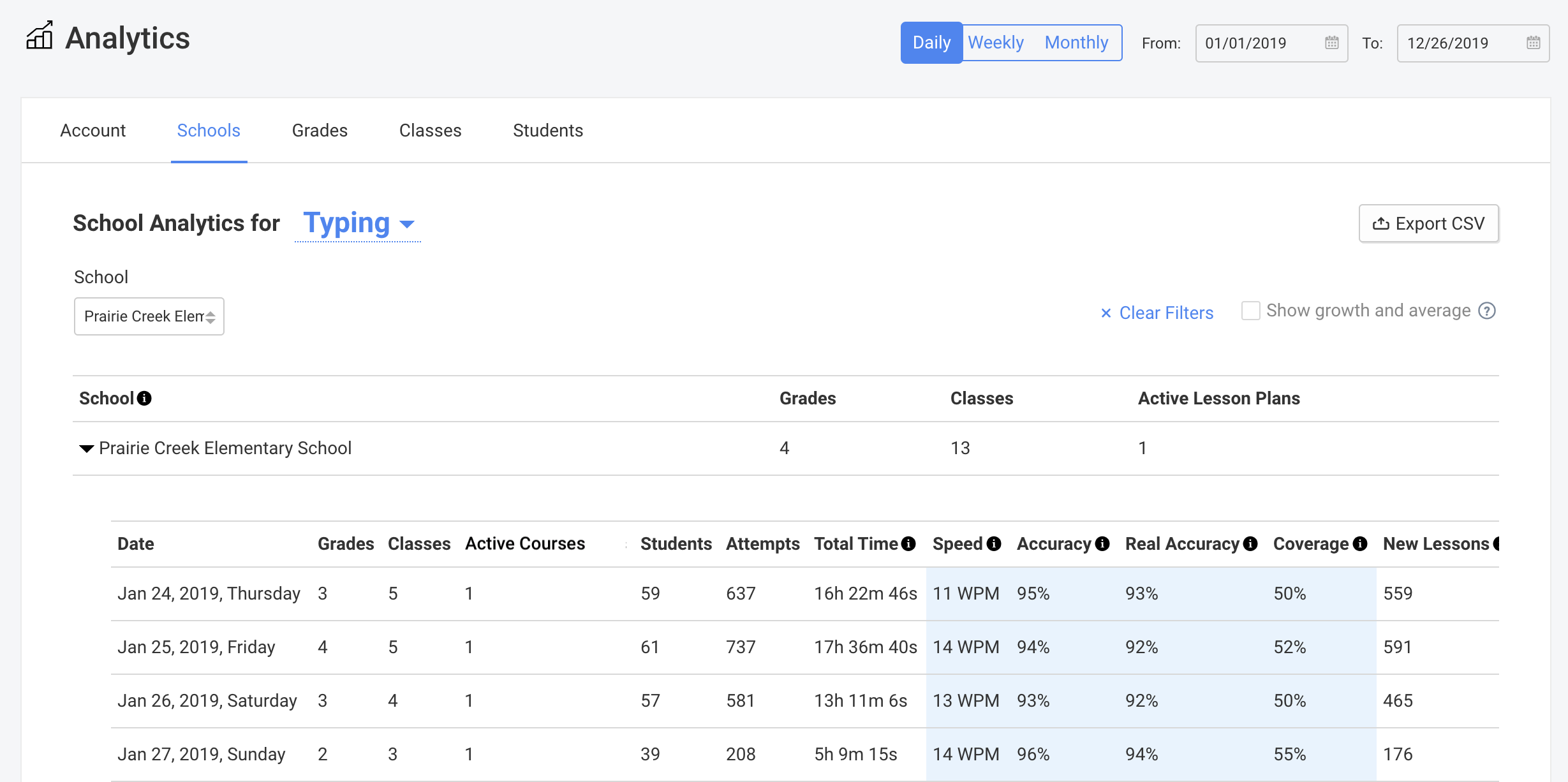
Class-based time reports
This set of reports allows you to track students' practice time in a class. The total time isn't broken down to individual courses. Helpful time-based reports can be found by going to Classes Your class Reports Daily/Weekly Time Report. All of these reports can be exported into a CSV file.
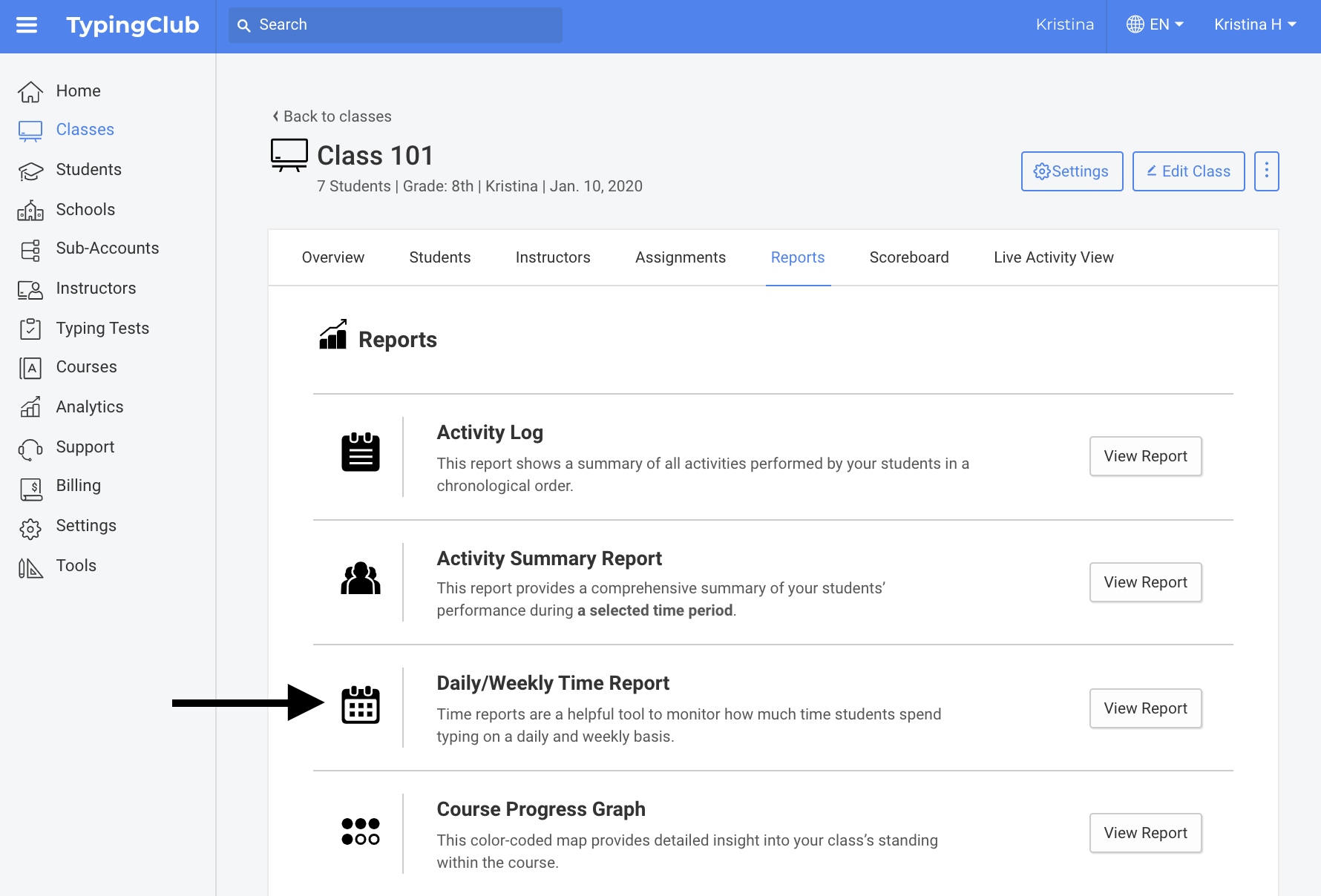
For more detailed information, go to Analytics Classes. There you can use the filters to view class data for a selected time frame, show the growth on detailed view, and export the report into a spreadsheet.
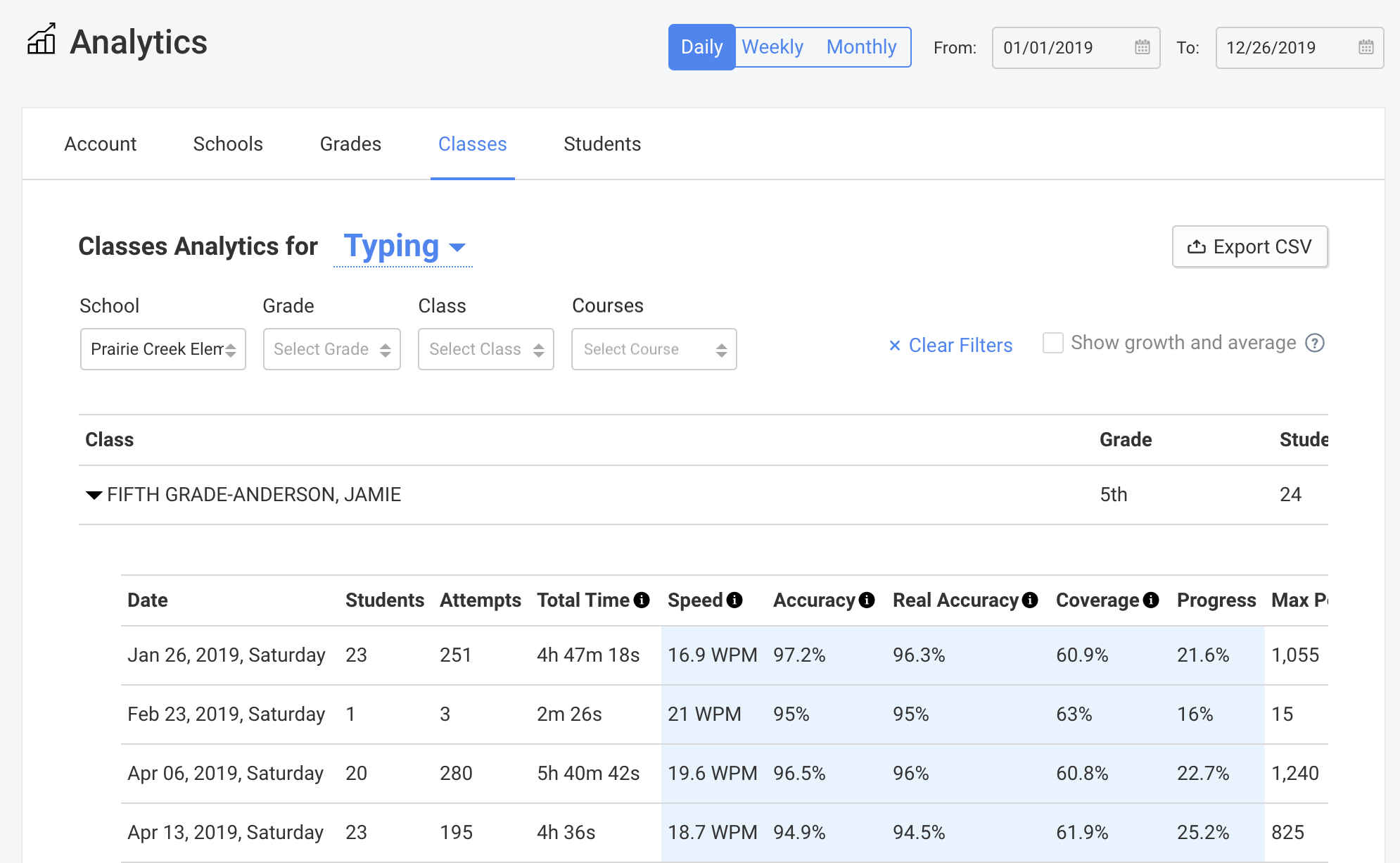
Additional charts to review class practice time are available by going to Classes Your class Reports Class Stats:
- Active Practice Time: This chart shows a total practice time (only time spent typing) for the class, and breaks the time into passed, failed, and partial attempts. It compares your class performance to other classes in the same grade level and account. This chart can't be exported at this time.
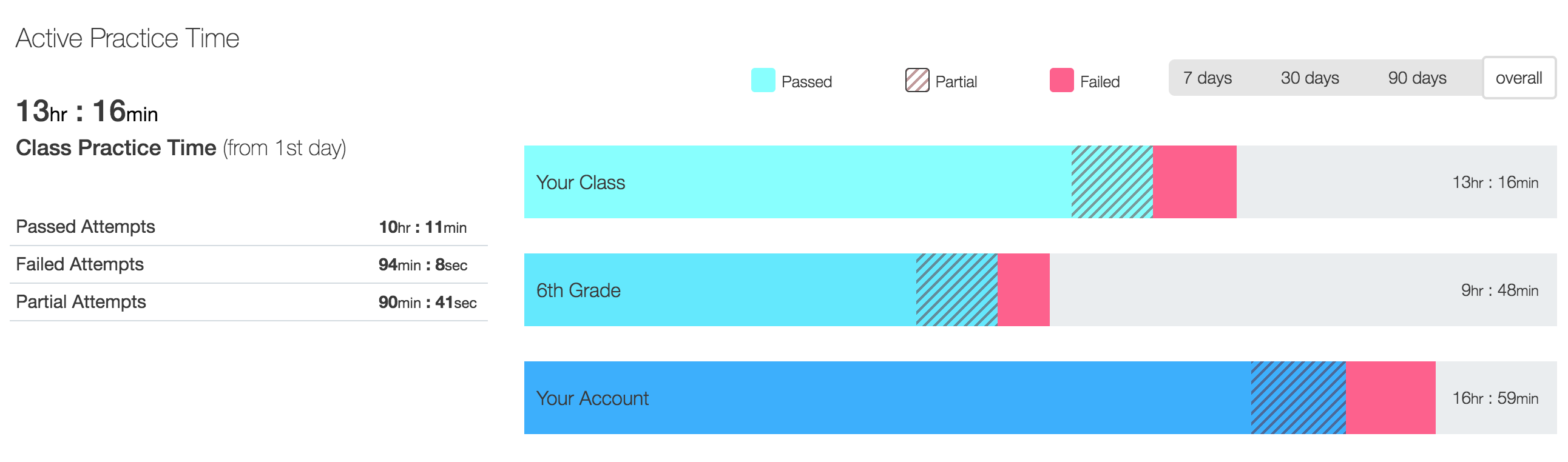
- Typing Activity: Click the Practice Time box to view the history of practice time in your class. This chart can't be exported at this time.
- Punchcard: The Punchcard displays the times when most practice happens - the larger the circle, the more time spent typing. This chart can't be exported at this time.
- Practice Calendar: The calendar shows the daily practice time for the past 12 months. This chart can't be exported at this time.
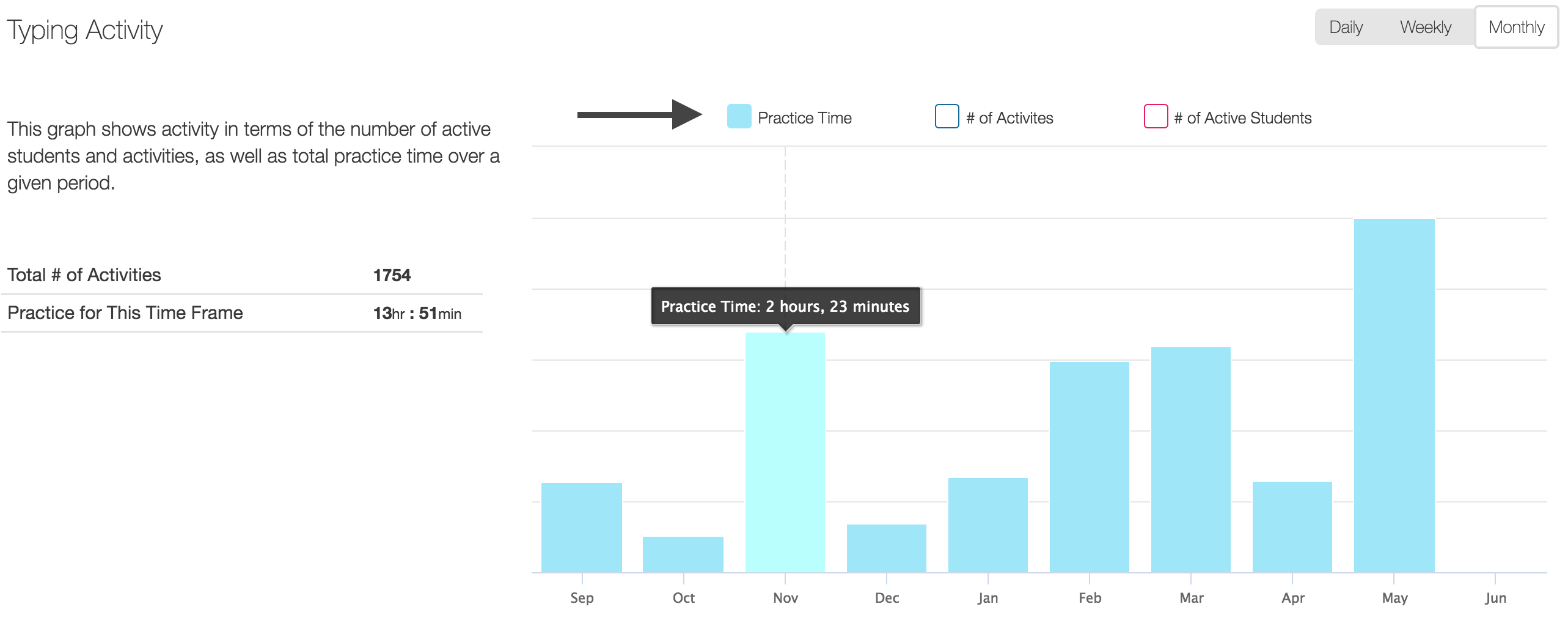
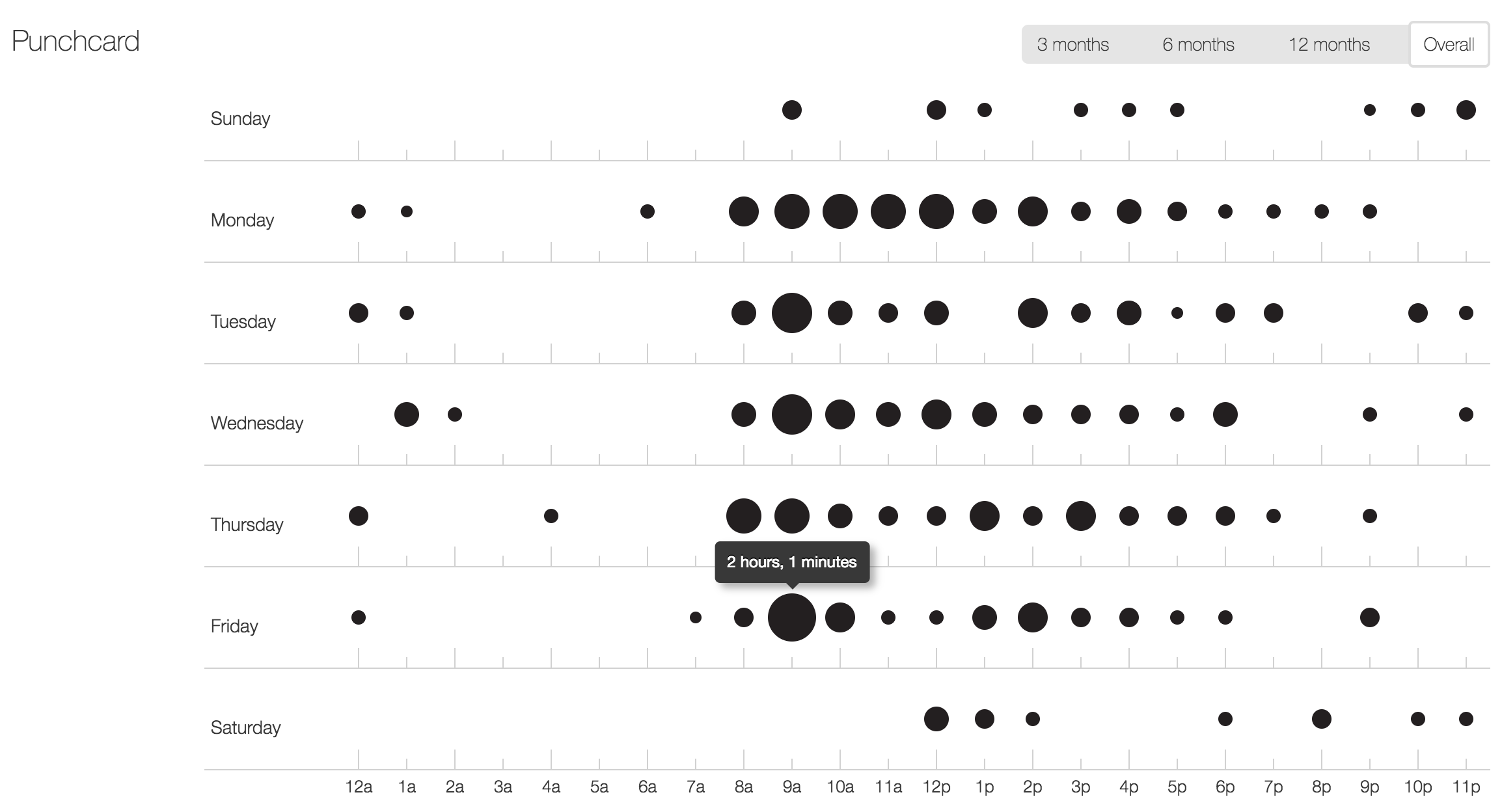
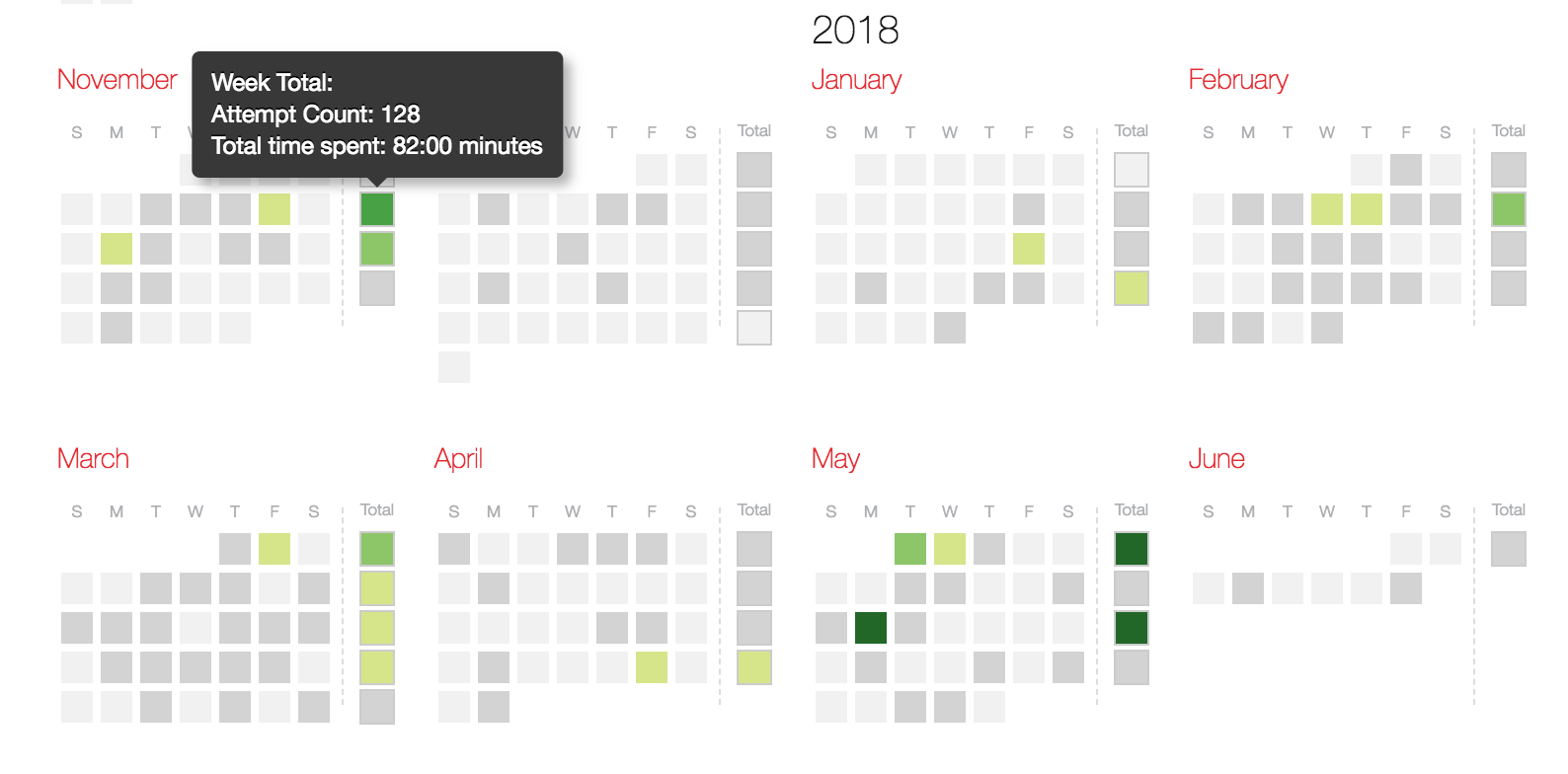
Course-based time reports
This set of reports allows you to track class's practice time in a specific course. These reports can be found by going to Classes Your class Assignments View Stats. They closely resemble the class-wide graphs shown above, except these include only time spent on a given course and not the whole class.
- Active Practice Time: This chart shows a total practice time (only time spent typing) for the course in question, and breaks the time into passed, failed, and partial attempts. It compares your class performance in the course to other classes in the same grade level and account.
- Typing Activity: Click the "Practice Time" box to view the history of practice time in the given course in your class.
- Punchcard: The Punchcard displays the times when most practice takes place - the larger the circle, the more time spent typing.
- Practice Calendar: The calendar shows the daily practice time in the given course for the past 12 months.
Student-based time reports
Teachers can view students' practice time either individually or in bulk for an entire class or school:
- Practice time for individual students: To view the practice time for an individual student, go to Students Your student Reports Practice Time Overview. The student's progress is displayed separately for each course. You can click the individual courses that the student has worked on to see his/her overall time spent on each of them.
- Practice time for an entire class or school: To view the practice time for an entire class or school, go to Analytics Students and use the filters to narrown the report down by class, grade, or school.